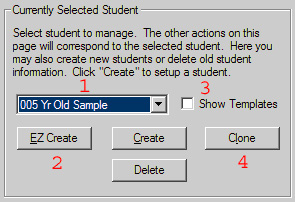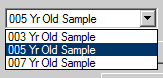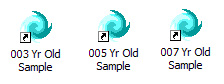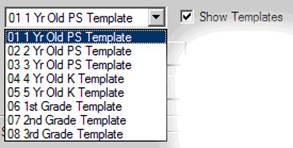To use the new Quick Start
features, you will need DT Trainer version 2.0.7.0
or later. If you do not yet have this version, download the update from www.dttrainer.com/updates.html.
|
|
There are new Quick Start
features to help new users get started and help experienced teachers too! 1)
Sample Students 2)
EZ Create a
Student 3)
Student
Templates 4) Clone a Student These controls are on the
“Student Administration” tab of the DT Trainer Administration Dialog. |
|||
|
|
1) Sample students help a new user understand what the
student will experience. We have
created 3, 5, and 7 year old student samples. |
|||
|
|
You can start a sample
student from the DT Trainer Students folder on the desktop. Double click one of the sample students to
start. Train as if you were the
student to see what the program does. |
|||
|
|
2) The EZ Create feature allows you to create a
student simply by giving the student’s name, age, and developmental age. The DT Trainer will automatically pick
content programs, reinforcers, and a training profile. The student’s configuration will generally
be appropriate for that student, but you can then add or remove content
programs or reinforcers, and make other adjustments to the student’s
options. The EZ Create should provide
the new user a good starting point.
More advanced users may prefer the standard Create or Clone methods. |
|||
|
|
3) AES has created a series of template students to
support the EZ Create feature. You
will not be able to change our templates and we will make updates to them
from time to time. You can create your
own template students just by giving them the last name of “Template”. From the templates, you can then use the
Clone feature to create real students.
You can modify your own Templates as you wish, but you will not be
able to train template students so the templates will remain as you configure
them. Use the Show Templates to
display or hide templates. |
|||
|
|
4) The Clone feature allows you to create students
from templates that you have created.
This can help teachers that have a number of students with similar
abilities. You can clone real
students, but this is not generally as useful since the items in each program
would be at a level dependent on the real student’s use. However, the template student would be
“clean” since it is not trainable. |
|||
|
New DT Trainer users should
start with the Sample students and then use the EZ create to create a
practice student that they have in mind.
You can “play” with the practice student and then delete it
later. This is a faster way to get
started then to view the available content programs and reinforcers and then
to use the Create feature to set up the student. Once the user knows more about the DT
Trainer, it is quite easy to set up a student with the Create method. |
||||