
DT Trainer / Activity Trainer EOY Special & Student Backup
End of School Year Specials through June 30th! Contact us for details!
- Phone: 803-403-1336
- Email: Sales@dttrainer.com
Backup the Student Data before Summer Break!
Your IT department may wipe and reimage your computers over the summer. They may even swap them out. Make sure you backup your student data after the last student use of the school year.
- Note: Run updates before backup to ensure you have all the latest features and that student configurations reflect the latest advancements. The current DT Trainer version is 2.6.0.0.
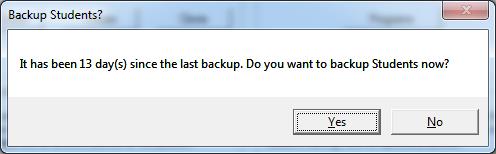
-
Depending on configuration, you may be prompted to backup upon exiting the DT Trainer Administration. If so, click Yes.
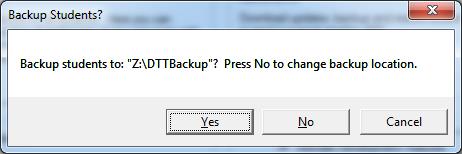
-
If you have set the backup location, simply click Yes to backup.
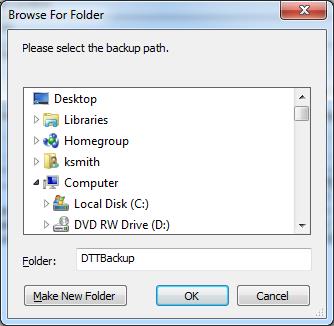
-
Otherwise, you will need to select or change the backup location.
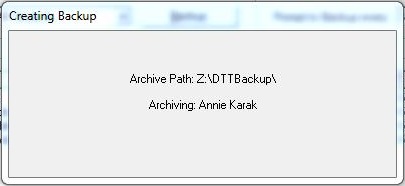
-
The DT Trainer will provide feedback while backing up the student data.
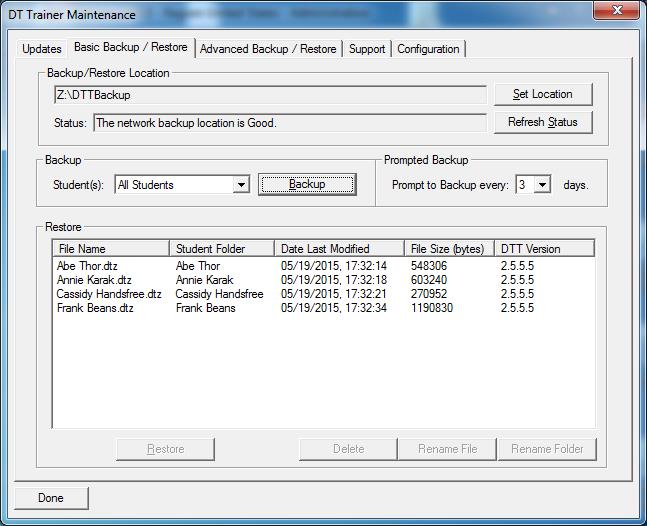
-
If you are not prompted to backup the student data, the Basic Backup / Restore Tab is accessed from the Maintenance Tools button under the Common Administration of the DT Trainer. Simply verify or set the location, then click the Backup button.
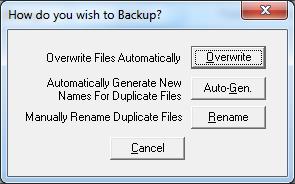
-
Backups initiated here offer more options for handling previous backups. The prompted (streamlined) backup upon exit is
set to overwrite the last backup. Using this manual backup the default is also to overwrite. If you prefer multiple backup versions for each student, you must
use either multiple folders or use the Auto-Gen or manual Rename buttons shown here.
-
Webinars – Call or email us to schedule Training or Consultations
Schedule a training webinar for your staff, team, or parent group by contacting us (support@dttrainer.com or 803.403.1336).
Accelerations Educational Software



